The other day, I introduced “Inoreader”, an application that gathers information using the RSS reader function.
If you are not familiar with RSS or “Inoreader”, please read the article below first.
In this article, I would like to introduce how to create your own RSS feed for the website which does not have RSS feed for Inoreader or other RSS reader apps.
In order to create your onw RSS feed, we can utilize a website called “Feed43”.
What is Feed43?
Feed43 is a website that provides a service that automatically generates RSS.
With Feed43, you can create your own RSS feed for the websites that do not have their own RSS feed.
Feed43 website is written in English, so you may hesitate to use it at first, but with some HTML knowledge, you can create your own RSS feed relatively easily.
Feed43 has a free version and a paid version, but I think that the free version can be used enough.
In addition, you do not need to register as a user to use the free version, so you can use it easily.
How to Use Feed43
I will explain how to use Feed43 step by step.
Visit Feed43’s Website
First, go to the Feed43 website from the link below.
When you visit the site, click “Create your first RSS feed”.
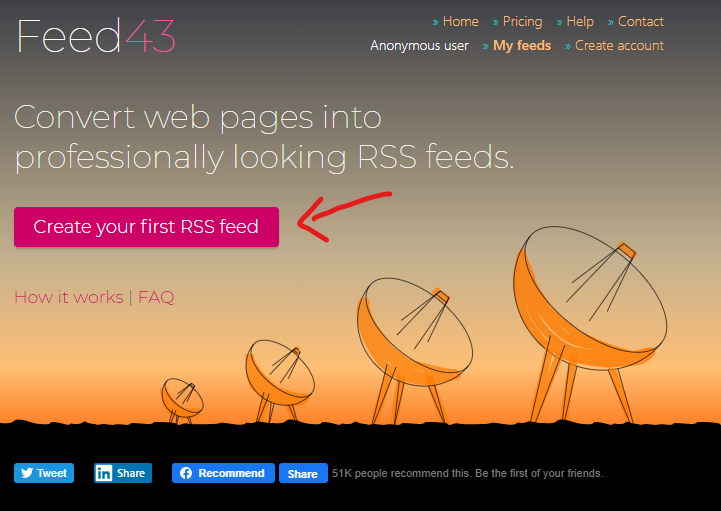
Enter the URL of the Website You Want to Get an RSS Feed
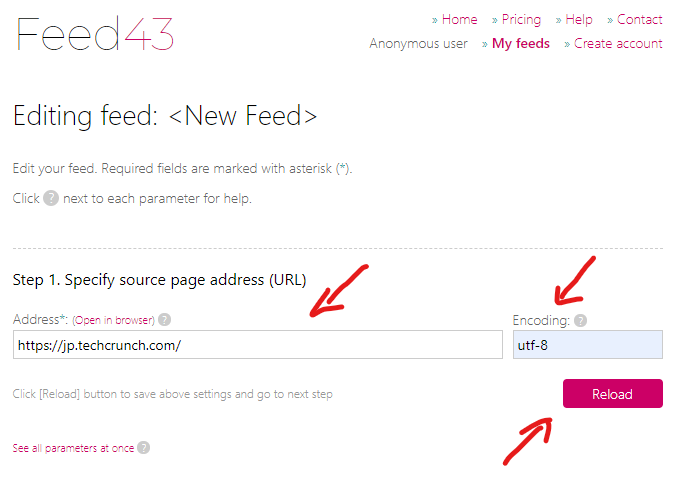
Then, in the “Address” field, enter the URL of the website you want to get the RSS feed from, and enter “utf-8″ in ” Encoding”.
When you finish typing, click “Reload” and the site information will be displayed in the “Page Source” field.
Understand the Code to Use
Review the RSS feed’s range from the information displayed in Page Source.
What we want to keep in mind here is that what you need to create an RSS feed is the “URL” and “title” of the article you want to get.
When searching for URLs and titles from Page Source, go to the website where you want to get an RSS feed, copy the article title and search (Ctrl + F) it in Page Source on Feed43 website to find the “URL” and “title”.
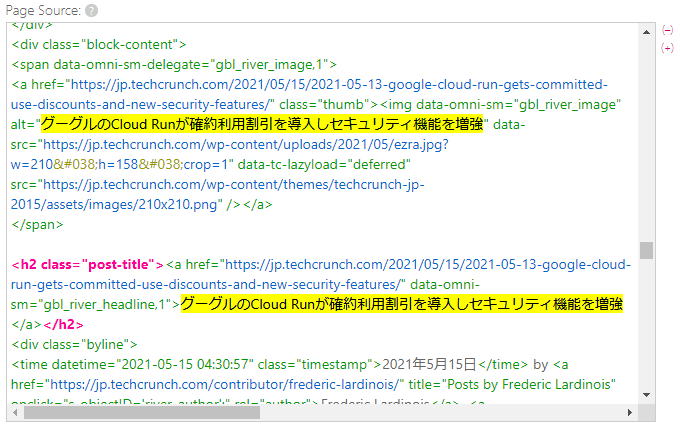
As an example, I’m using the TechCrunch website, and I copy the title of the article from the list of articles, and then, I search the title to show it in Page Source on Feed43.
Then, you will find a specific repetition in the “URL” and “title” of the article you want to retrieve.
In the above example, if you look at other articles, you would notice that “<h2 class=”post-title”><a href=”Article’s URL” data-omni-sm=”Other“>Article’s Title</a></h2>” is repeating, so it seems to be good to use this code as the acquisition range of the RSS feed.
If you find the relevant part, copy the code.
Define RSS Feed Extraction Rules
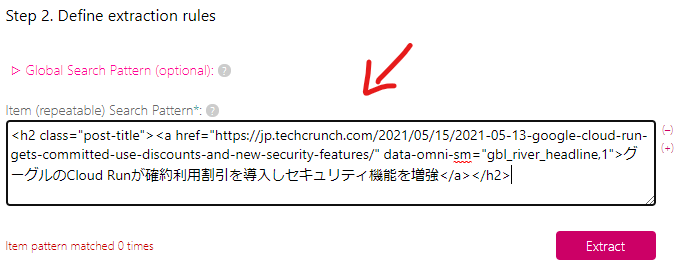
Next, paste the code you copied earlier into the Item field in Step 2.
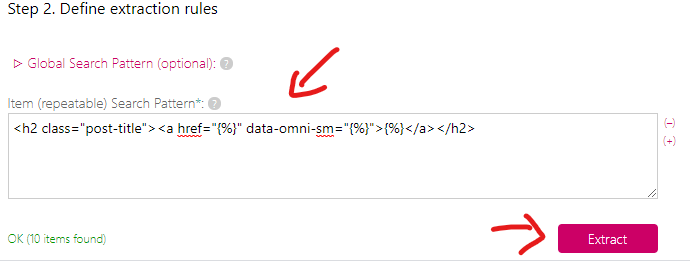
Then, replace the “Article’s URL“, “Article’s Title“, and “Other” in the code with {%}.
After replacing URL, Title, and Other with {%}, click Extract.
If “URL” and “Title” of multiple articles are displayed in the “Clipped Data” field as follows, it is a success.
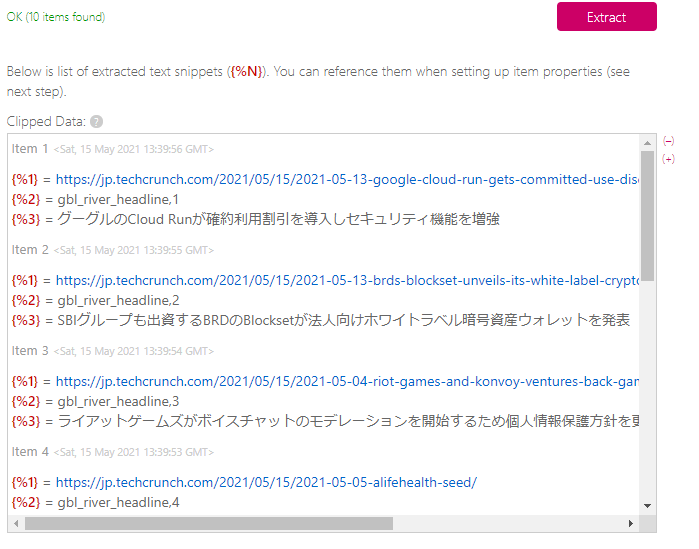
If only one article is displayed, it is possible that the code to be extracted or the “Other” to be replaced by {%} has not been processed correctly, so please repeat the work again and click “Extract” to adjust it until multiple article information comes out.
Define RSS Feed Output Format
Next, we will set up the basic information of the RSS feed.
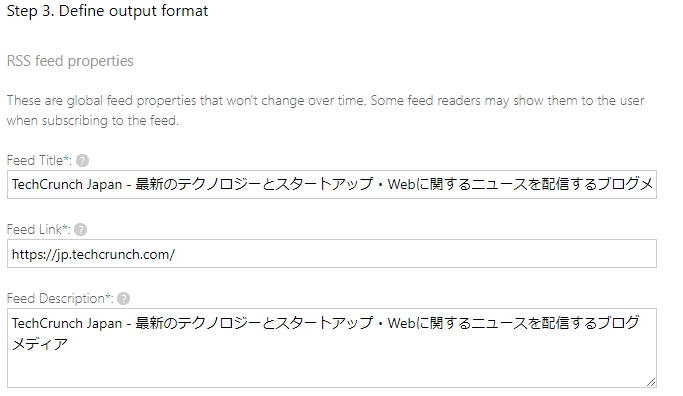
As shown above, “Feed Title”, “Feed Link”, and “Feed Description” are automatically entered, but please correct them if necessary.
Importantly, in the next part, based on the information displayed in the “Clipped Data” field earlier, enter the variables of “Article’s URL” and “Article’s Title” as follows.
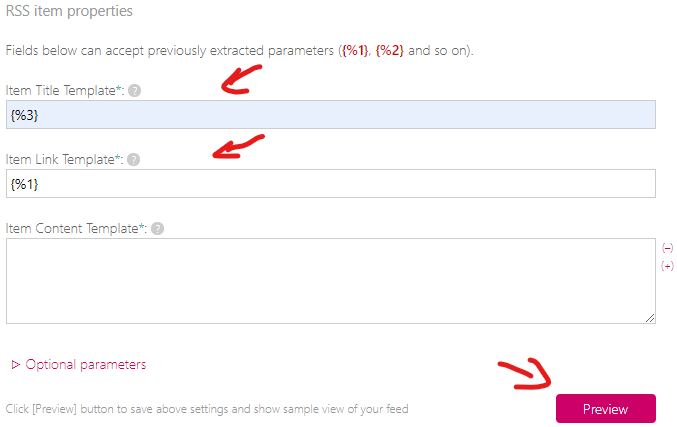
- “Item Title Template” = Variable in the article’s title
- “Item Link Template” = variable in the article’s URL
When you have finished entering the variables, click Preview.
Final Review
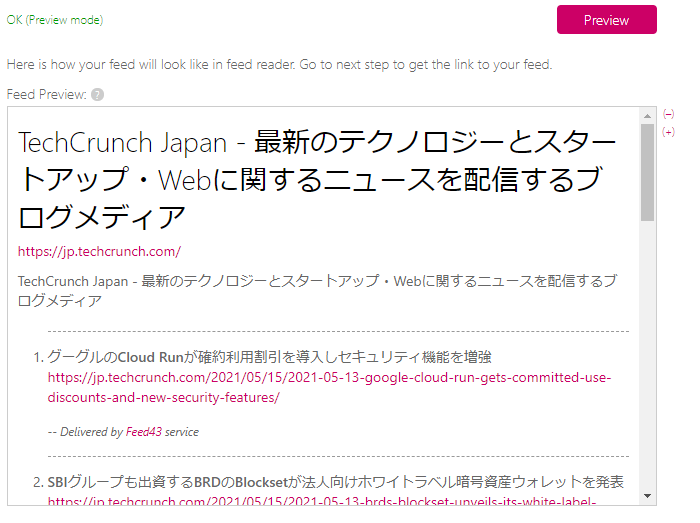
After clicking “Preview”, the contents of the RSS feed created will be displayed in the “Feed Preview” field.

If there is no particular problem, copy the URL displayed in the “Feed URL” and paste the copied URL into the feed search field of the app that you want to collect information using RSS reader functions, such as Inoreader.
Then, the RSS feed created as follows will be displayed, so click “Subscribe” and add it to your feed list.
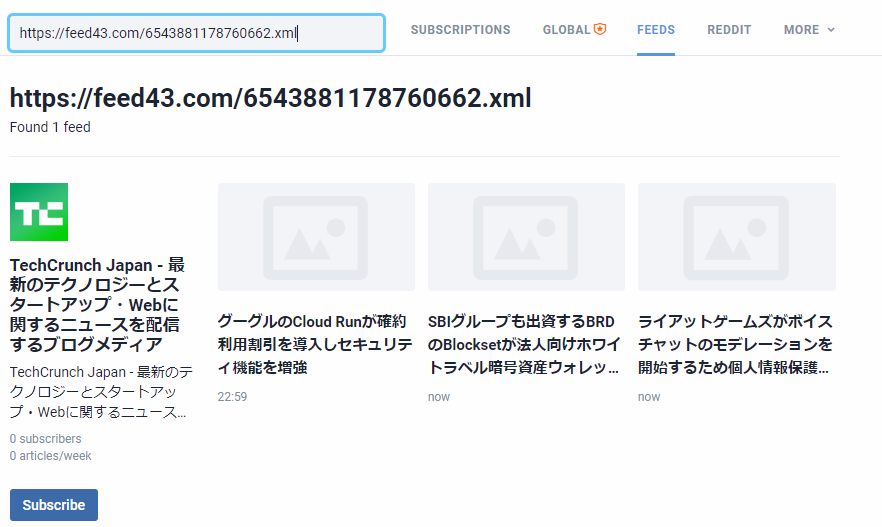
Summary
This time, I introduced how to create an RSS feed using Feed43.
Create your own RSS feed and use the RSS reader feature to gather information!
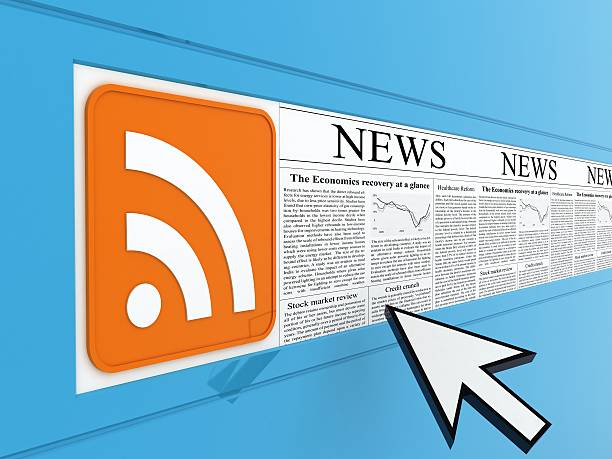



コメント